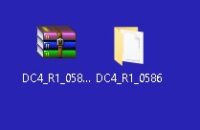Occasionally there may be a new firmware available for the dropControllerV4. Check the downloads page for the latest version. The download will be a zip file containing the firmware bin file.
Check The Current Firmware Version
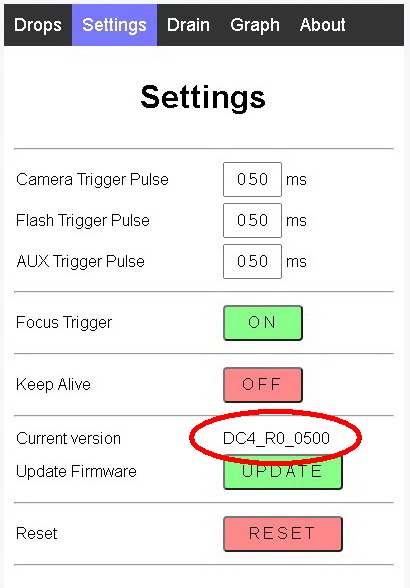
In the app go to the Settings Page.
The current firmware version is shown towards the bottom of the page.
Updating the Firmware
My dropController has firmware DC4_R0_0500 and I will be updating to DC4_R1_0586.
Unpack the zip file containing the new firmware and place the folder somewhere convenient. I have placed the folder on the Desktop.
Updating the firmware is done through the webapp.
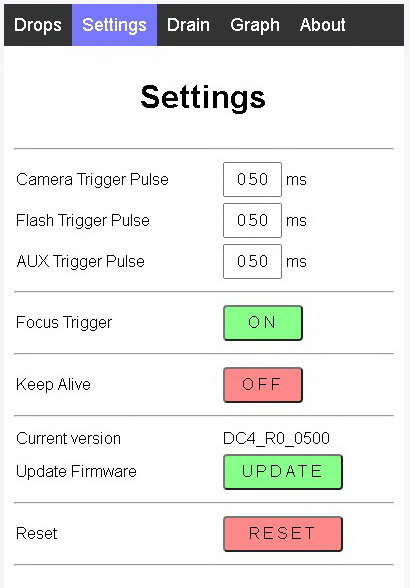
In the app, go to the Settings Page.
You can see the current firmware version which, for me, is DC4_R0_0500. I will be updating to DC4_R1_0586.
Click the UPDATE button. This opens the Update Page.
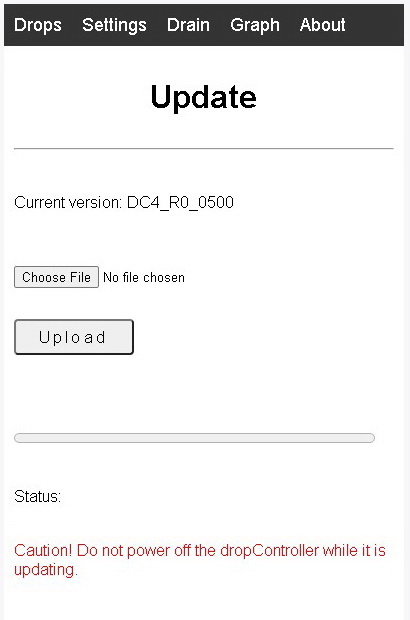
On the Update Page click the Choose File button. This opens the file browser.
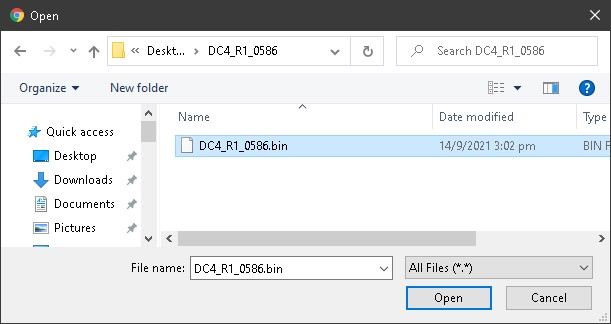
Navigate to where you put the new firmware.
Select the bin file and click Open.
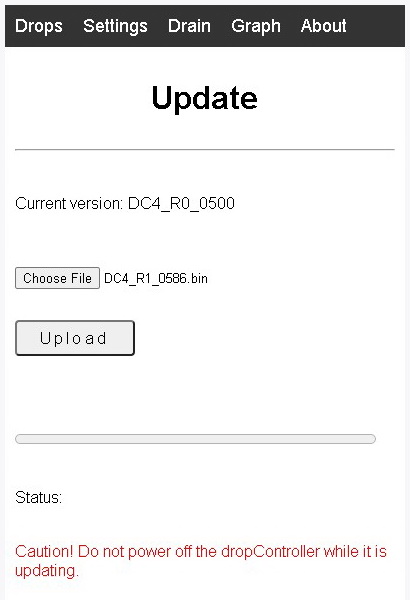
If you are happy you have the correct file, click the Upload button to start the update.
The update can take a short while.
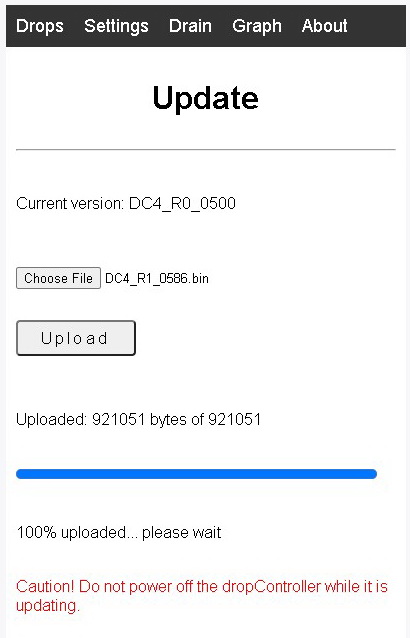

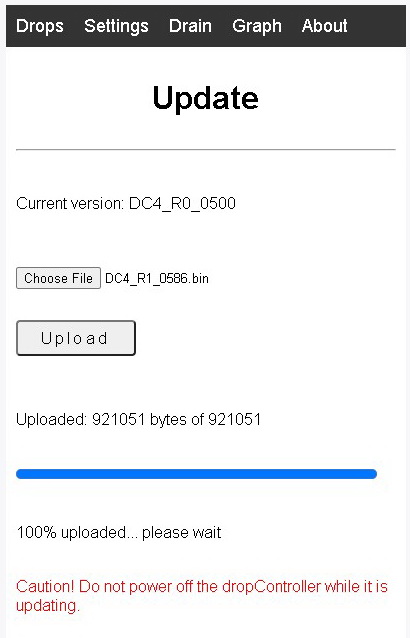
Wait for the file to upload to the dropController.

If the file upload is good the status message will say Update successful.
When the update in complete the dropController will reset. If the dropController does not auto restart, press the RESET button on the dropController device.
Wait around 10 seconds, let the dropController restart, and then reload the webpage.
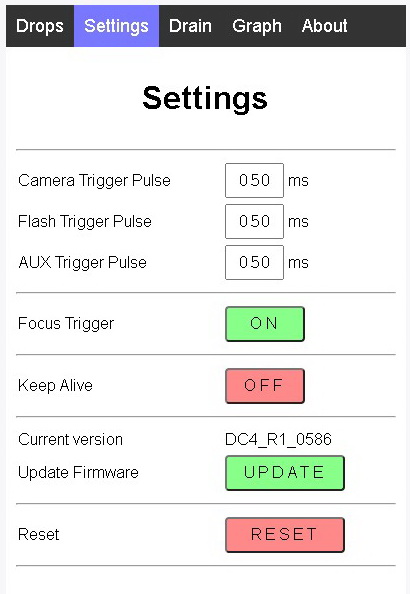
After restarting, jump to the Settings Page and check that you have the new firmware.
You are all updated!.