Connection Modes
dropControllerV4 connects over wifi; either directly to a wifi device or to a router / access point using a local network.
Local Mode
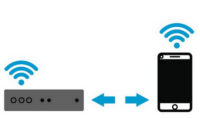
In Local Mode the dropController connects directly to a wifi enabled device such as a mobile phone or tablet. Local Mode allows the dropController to be used when a local network is not available.
Network Mode
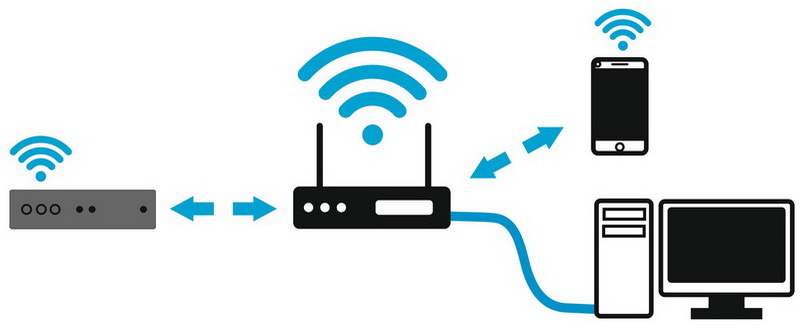
In Network Mode the dropController connects to a router or access point on a local network. Once the dropController is connected to the network any device connected to the same network can be used to control the dropController.
Connecting the dropControllerV4 to the local network is done using the built in Connection Manager.
dropControllerV4 Local Mode
dropControllerV4 has its own wifi network. This is handy when you don’t want to, or are unable to, connect the controller to the local network.
If you have previously connected to a network start by erasing the saved credentials. See Erasing Saved Network Credentials. When there are saved credentials, the dropController will automatically try to connect to the saved network.
To use Local Mode
Restart the dropController (either power on or use the RESET button).
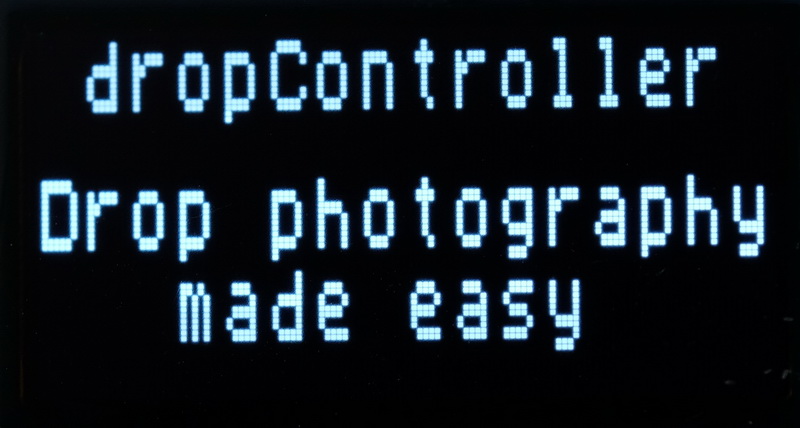
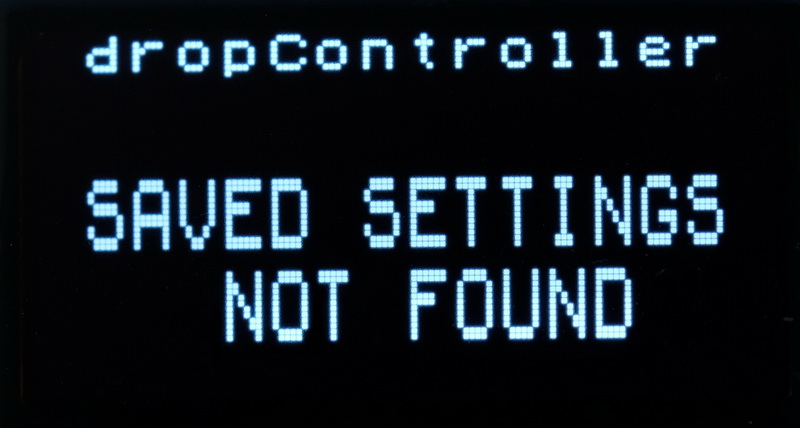
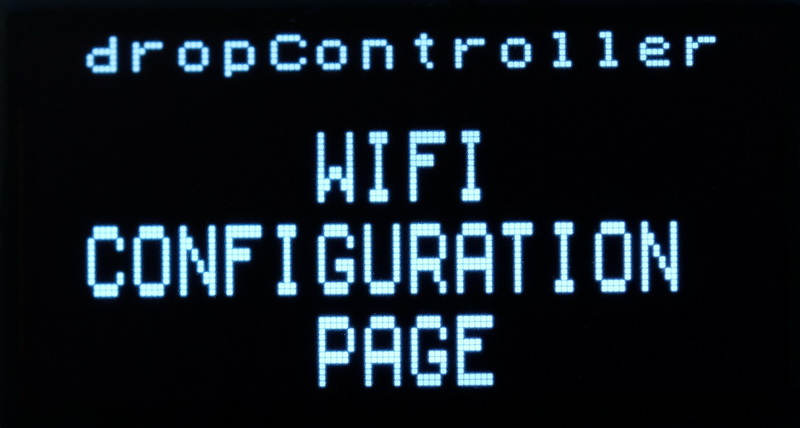
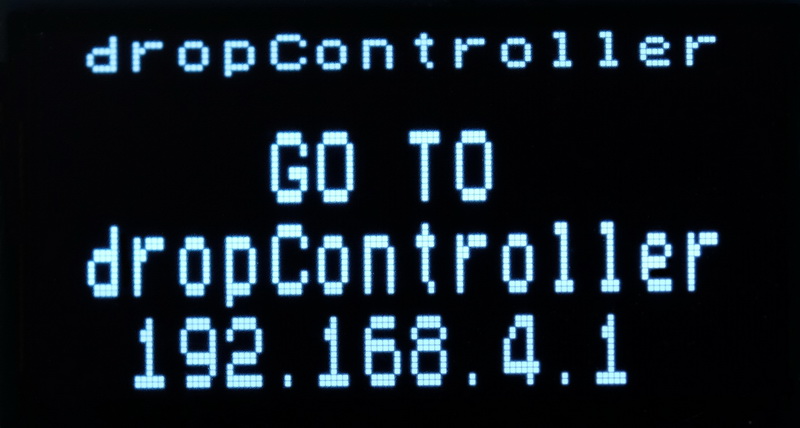
Let the dropController start and when you see the WiFi Configuration Message, press the SET button on the front of the controller. This will cancel the connection wizard and select Local Mode.

After pressing the SET button the dropController will enable Local Mode. After setting Local Mode the dropControllerV4 will automatically start in Local Mode in the future.
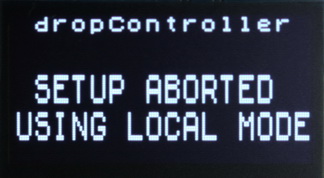
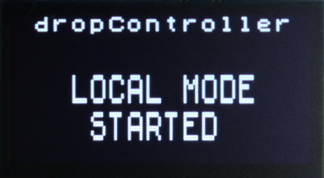
On a networked enabled device (I am using a Samsung phone running Android), open settings and go to Connections.
Select Wifi. and Scan for networks. You should see dropController.
Connect to the dropController network. If you are asked for a password try 12345678
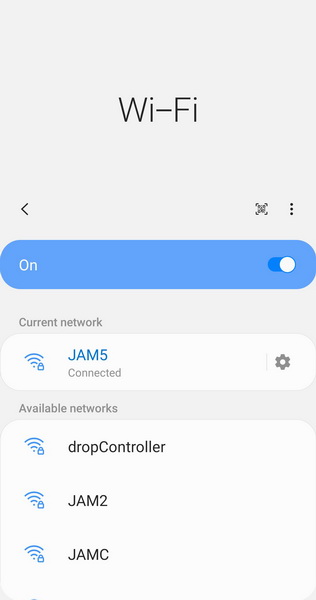
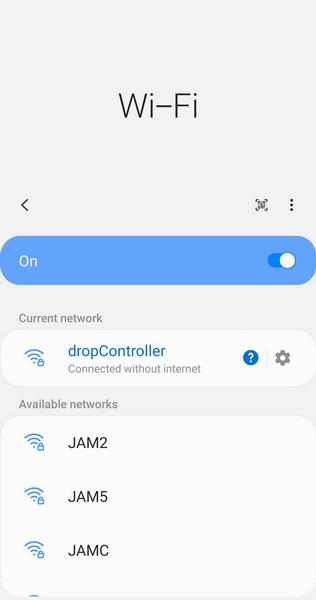
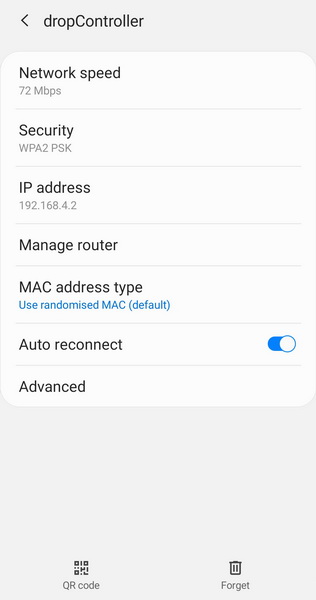
After you have connected to the dropController network open a browser and go to http://192.168.4.1 or, if you have the option on your device, click Manage Router (they both do the same thing).
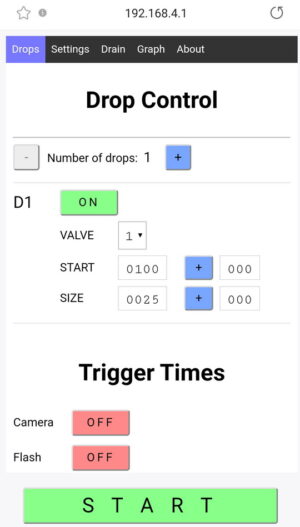
If all is well, the dropControllerV4 main Drop Page will open. You are ready to make some drops!
The dropController does not offer internet connection and some devices (like many Android phones) will try to jump back to the previous network. If you cannot connect to the dropController, check that your device is still connected to the dropController network. Depending on your device and the firmware it is running you may need to confirm you want to continue without an internet connection.
After a successful connection, your device should remember the connection details and connect next time without any issues.
After setting up the dropController to use Local Mode it will remember the setting and automatically start in Local Mode next time. If you later decide to use the local wifi, erase the saved settings and follow the instructions in the dropControllerV4 Connection Manager section below.
Trouble Shooting
If using a mobile and you still cannot connect, make sure the network has not switched back to the default network. If you still cannot connect, try another browser. Once you have established a connection going to http://192.168.4.1 will show the dropControllerV4 main Drop Page.
dropControllerV4 has been tested with Android Chrome, Firefox, Edge, and Samsung Internet. On IOS it has been tested using Safari. On desktop computers it has been tested with Firefox, Chrome, and Edge.
When some devices connect to a network that does not have internet they will jump back to a previous network, usually without notifying the user. This can be frustrating when connecting to IOT devices like the dropControllerV4 in Local Mode.
dropControllerV4 Network Mode
The easiest way to use the dropController is in Network Mode using your local or home wifi. In Network Mode any device (computer, phone, tablet) that is connected to the same network can be used to control the dropController. Before you can use Network Mode though you need to connect the dropController to the local network. To make the setup process as easy as possible the dropControllerV4 has a built in network connection manager/wizard.
The Connection Manager uses the dropControllers internal wifi network. To use the connection manager the basic process is:
– connect to the dropController network
– load the connection manager by visiting http://192.168.4.1
– enter your home network credentials
– the dropController connects and saves the credentials
– restart the dropController
– on restart the dropController automatically connects to the local network.
– Go to the IP address displayed on the dropController screen.
Setting up the connection to the local network is only required once. After the dropController connects to the local network it will remember the login data and automatically connect every time it is started.
When there are no saved network credentials the dropController Connection Manager is opened automatically when the dropControllerV4 starts.
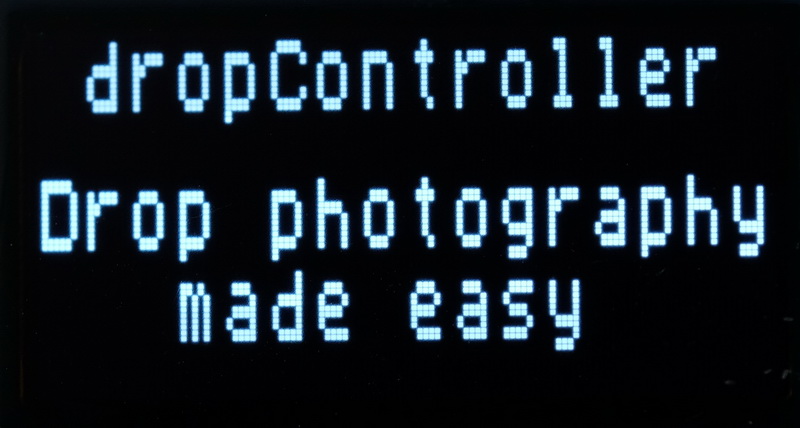
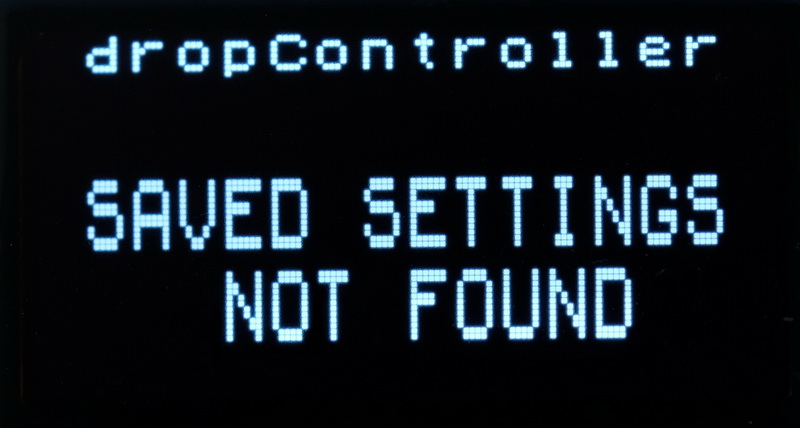
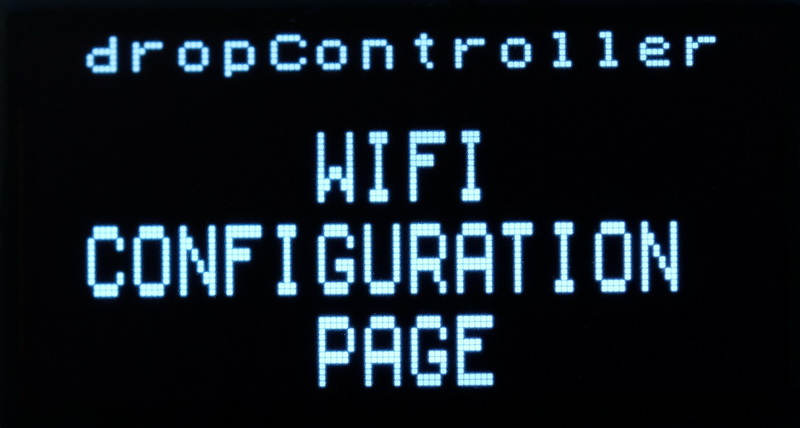
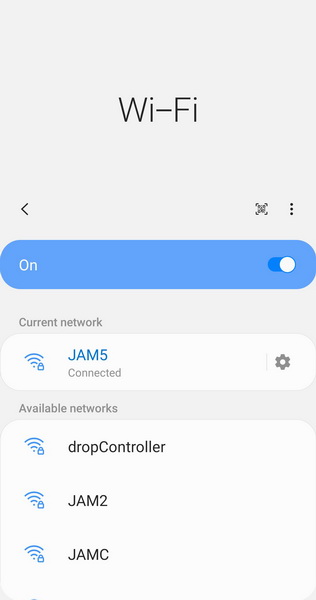
On a networked enabled device (I am using a Samsung phone running Android), open settings and go to Connections. Select Wifi. and Scan for networks. You should see dropController.
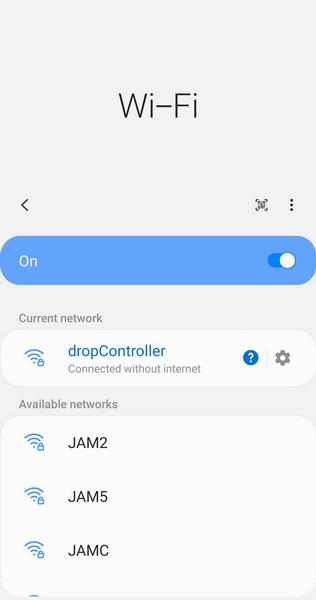
Connect to the dropController network. If you are asked for a password try 12345678
Note. The dropController does not offer internet connection and some devices (like many Android phones) will try to jump back to the previous internet connected network. If you cannot connect check that your device is still connected to the dropController.
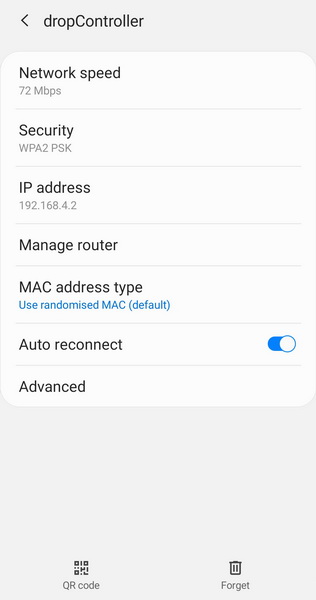
After you have connected to the dropController network open a browser and enter http://192.168.4.1 or, if you have the option on your device, click Manage Router (they both do the same thing).
If using a mobile and you still cannot connect make sure the network has not switched back to the default network. If you still cannot connect, try another browser. Once you have established a connection you will connect to the dropController Connection Page.
When some devices connect to a network that does not have internet they will jump back to a previous network, usually without notifying the user. This can be frustrating when connecting to a stand alone device like the dropControllerV4.
You should see the main Connection Manager menu.

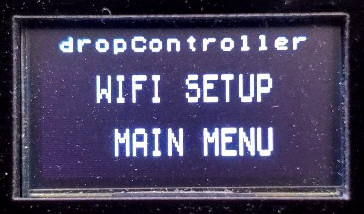
Click SCAN NETWORKS to search for available networks.
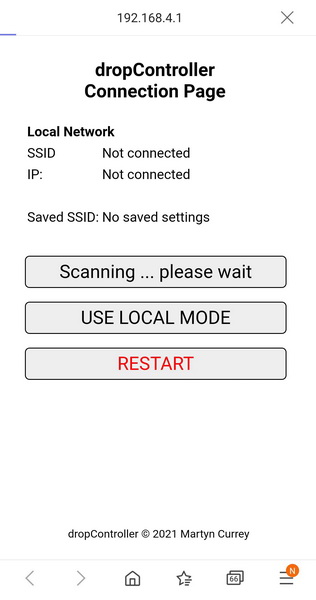
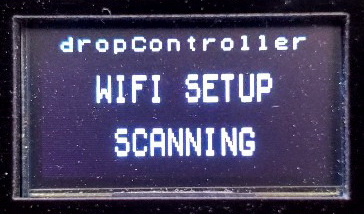
The dropController will display a list of the found networks.
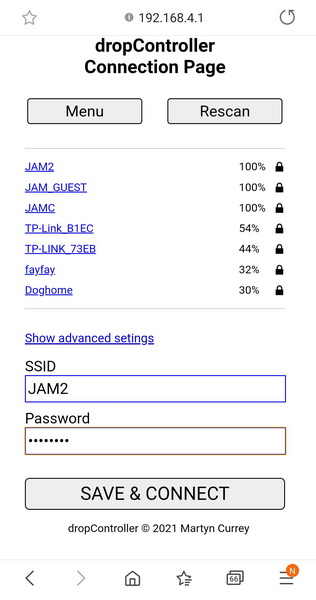

Click the one you want to connect to, the name of the network is automatically copied to the form. Enter the password and click SAVE & CONNECT. The dropController will try to connect to the selected network.
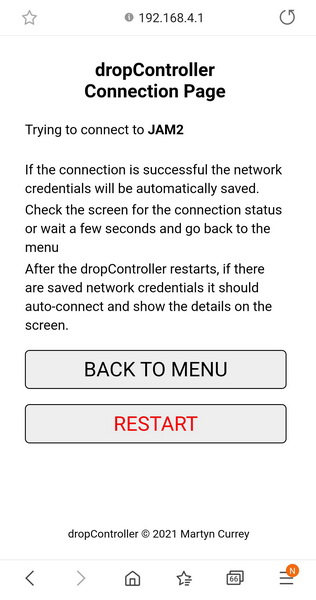
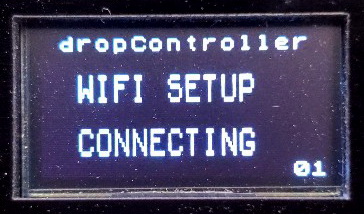
After waiting a few seconds or when the LCD shows CONNECTED! either go back to the Connection Manager Menu or click RESTART.
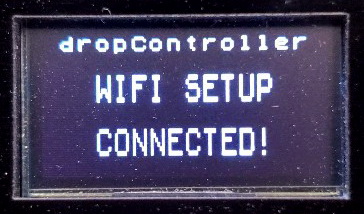
If you go back to the Connection Manager menu, if the dropController is connected to the network, the network details will be displayed.
If the dropController is not connected Not Connected will be shown.
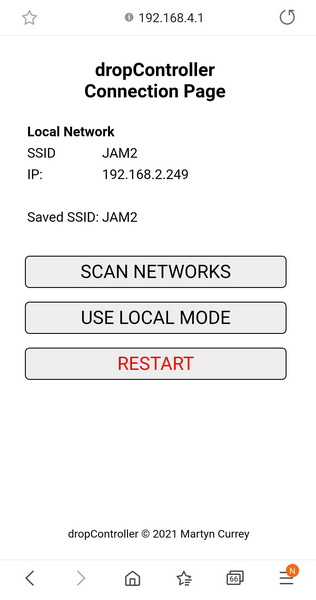

If the connection was successful, clicking RESTART will restart the dropController and when it restarts the controller will try to join the local network automatically.
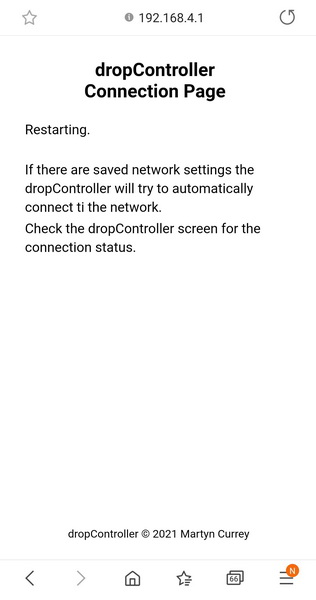
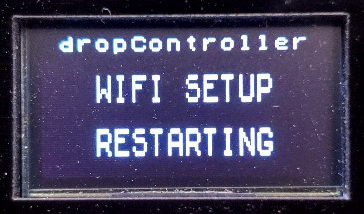
If the connection attempt was unsuccessful, go back to the network list and re-enter the password for your wifi network.
Restart
When the dropController has successfully connected to a local network it remembers the settings and will automatically try to connect next time it is started.
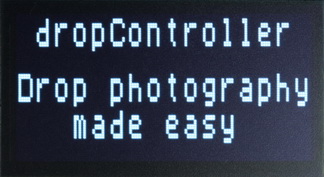
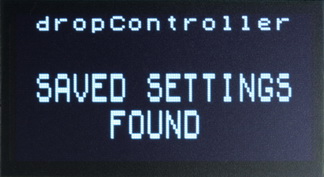

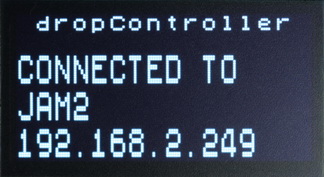
Wait for the dropController to connect and then on your wifi’d device, join the local network and go to the IP address shown on the screen. In my case it is 192.168.2.249, yours will be different.
If your device searches the internet for the IP address rather than connecting to it you may need to enter the full address by adding http:// to the start of the IP address, for example, for me that would be http://192.168.2.249
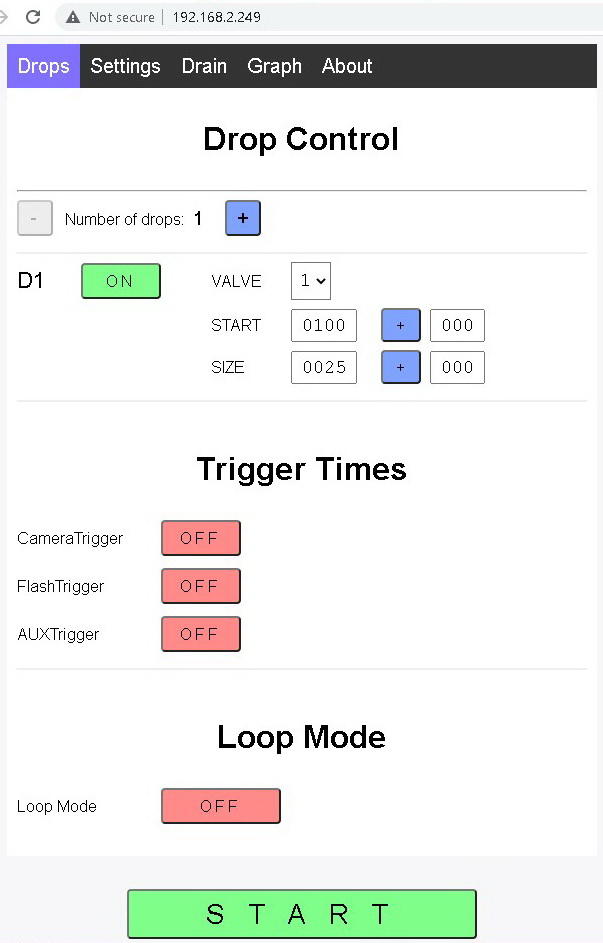
Erasing Saved Network Credentials
To clear saved network credentials,
- power on the dropControllerV4
- when the controller is ready, press and hold the SET button in
- while holding the SET button press RESET
- The dropController will restart and clear the network settings

The RESET button is slightly recessed so you may need a finger nail.
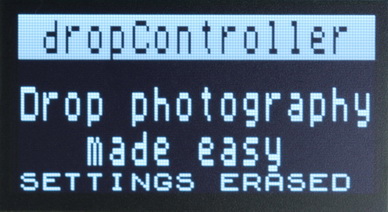
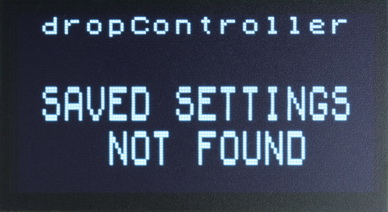
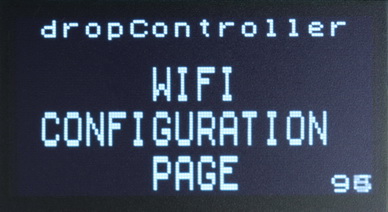
To show that the network settings are being erased, the dropController title will be inverted during start up.
Starting with dropController mkII firmware version 30_01 the title is no longer inverted.
Unable to Connect
After you have connected the dropController to your local network, if you cannot connect from a desktop on the local network check the following:
1 – The dropController and PC are on the same network.
2 – Is a firewall is blocking the connection? Windows firewall may be blocking unknown IP addressees on the local network by default.